Bye-bye black bars

PS5 and Xbox : It might be surprising, but the concept of remote play has been in existence for over a decade now. Sony introduced this feature in 2006, allowing players to enjoy games on their console from another device, starting with the PS3 and PSP. Initially, the PS3 to PlayStation Vita remote play fell short of the promise to play any game on the handheld console. However, this became a reality with the launch of the PS4.
Despite being taken for granted by some, remote play is highly valued by those who cannot always play on the TV or prefer gaming from the comfort of their beds. Recognizing this demand, Sony released the PlayStation Portal at the end of last year. While the effectiveness of this dedicated remote play device depends on internet speeds, its $200 price tag made it a sought-after item during the holiday season.
While a dedicated remote play device suits some users, others prefer using their smartphones, which is quite practical given that people always have their phones with them. Notably, even budget-friendly phones often have better specifications than the PlayStation Portal. Interestingly, considering its sole purpose is to stream games over Wi-Fi, Sony equipped it with Wi-Fi 5 instead of the more advanced Wi-Fi 6/6E or Wi-Fi 7, a peculiar decision considering the PS5 ships with Wi-Fi 6.
This is where the BackBone One, the Razer Kishi V2, and other top phone controllers come in handy. Nonetheless, there are still some issues with remote play on your phone, especially when using the official apps from Sony or Microsoft. Luckily, I discovered a third-party application that addresses my main concern with remote play. The most appealing aspect? It’s available for just $7.
A better remote play experience
If you’ve been looking to enhance your remote gaming experience, you may have come across the app PSPlay developed by Stream Game Dev. This third-party remote play application introduces numerous features and functionalities that are absent in Sony’s official app. PSPlay is compatible with both the PS4 and the PS5. Regrettably, there is currently no official iOS version available, but this might change with the upcoming support for third-party app stores by Apple.
Although the need for such apps is less pronounced for the Xbox Series X and Xbox Series S, as I’ll explain below, the same developer has created an Xbox version named XBXPlay, available at the same price. Similar to its PlayStation counterpart, this app brings new features like 1080p support and a Picture-in-Picture mode.
While these apps are not essential, they have significantly improved the convenience and enjoyment of remote play for me personally. Upon trying either app, you are likely to observe a positive difference in your own gaming experience.
Bring your own controller

Sony has a penchant for embracing constraints, exemplified by the fact that, even on high-quality Windows laptops, the wireless use of DualSense or DualShock controllers for remote play via Bluetooth remains unsupported. Interestingly, this functionality is available on Macs, iPads, and Android devices, but not on PCs.
In the realm of remote play on mobile devices, the options were initially confined to Sony’s proprietary controllers. Although the landscape has evolved with the introduction of controllers like the Backbone One, there still arises a challenge for users with controllers such as the GameSir X2.
Facing this predicament in 2020, I stumbled upon PSPlay, an application that not only enhances the remote play experience but also enables the use of any controller, including top-notch PC game controllers compatible with Android.
While Sony has now initiated licensing agreements with mobile game controller manufacturers to seamlessly integrate their devices with its first-party remote play app, this wasn’t always the case. Utilizing PSPlay proved instrumental in circumventing these limitations, and I recently uncovered a feature within both PSPlay and XBXPlay that addressed a major issue I encountered with remote play on modern smartphones.
Black bars be gone

While television screens have maintained the 16:9 aspect ratio since the introduction of HD in the 2000s, smartphones have undergone a shift. Just a few years ago, most smartphones followed the 16:9 aspect ratio, but now, many of them adopt a 21:9 aspect ratio similar to that of ultrawide monitors.
This change benefits native apps designed to utilize the larger screen size. However, it poses challenges for video content on leading streaming services and games on top cloud gaming platforms. Have you ever experienced watching a movie or TV show on Netflix or a YouTube video where the content doesn’t entirely fill your screen, leaving black bars on the sides? This occurs because the content or game has a 16:9 aspect ratio, while your phone’s aspect ratio is 21:9.
When streaming the best Steam games to your smartphone, encountering this issue is less likely, given that many PC games now support ultrawide displays. However, PlayStation 5 (PS5) and Xbox games are limited to a 16:9 aspect ratio, and it’s unlikely that we’ll see 21:9 console games until TVs resemble ultrawide monitors more closely.
If you dislike the black bars during remote play on your PS5 or Xbox, there’s good news. Both PSPlay and XBXPlay offer a workaround, although it’s not perfect. These remote play apps can’t alter the aspect ratio of the games, but they can make them fill your phone’s entire screen.
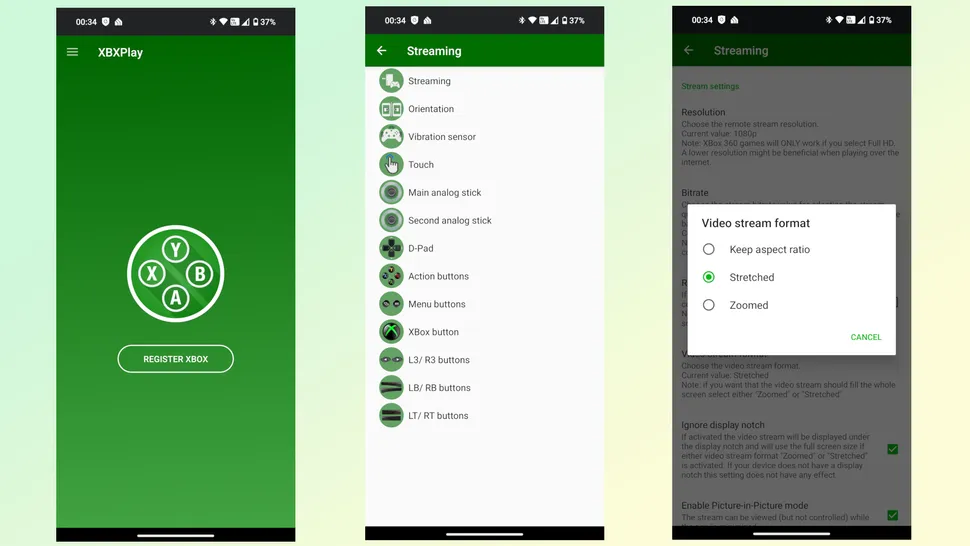
Configuring this in either application functions identically, so there’s no need to concern yourself with whether you’re utilizing remote play on your PS5 or Xbox Series X/S. To initiate the process, tap the three lines button located in the top right corner of the app to access the settings menu. From there, navigate to Streaming and then Video stream format. You’ll be presented with three choices: Maintain aspect ratio, Stretched, and Zoomed. Opting for either stretched or zoomed will occupy your entire phone screen with the game you’re currently playing.

Despite its initial unfamiliar appearance, I personally favor the stretched option because, unlike the zoomed alternative, nothing gets cropped. However, if you’re engaging in a game without elements of its head-up display (HUD) in the screen corners, such as the Dead Space remake, the zoomed option might be preferable as it avoids any distortion. Nevertheless, with continued use of the stretched setting, you adapt quickly, making it a preferable choice over dealing with large black bars on the sides of the screen.
Worth every penny
I initially acquired PSPlay with the intention of utilizing the original Razer Kishi for playing FF7 Remake via remote play on my PS4. The application proved to be a significant game-changer, and the $7 I initially invested in it was unquestionably well-spent.
During my time with the OnePlus 5T, I didn’t encounter issues with black bars since that phone maintained a 16:9 aspect ratio. However, upon upgrading to the OnePlus 7T Pro 5G McLaren, which featured a 21:9 aspect ratio, the presence of black bars on either side of my games during remote play significantly detracted from the experience. Consequently, I gradually reduced my usage of remote play.
In addition to playing console games on my smartphone, I also have a Razer Edge, which, like the PlayStation Portal, is excellent for remote play. Nonetheless, its wider 21:9 aspect ratio presented a challenge when attempting to fill the screen using the official Xbox app. Despite the option being concealed within PSPlay for years, it wasn’t until I downloaded and installed XBXPlay that I discovered it.
With the capability to play games remotely without black bars on my smartphone screen, I anticipate using both PSPlay and XBXPlay more frequently. For those bothered by black bars, I recommend considering either app and exploring the possibilities of a third-party remote play app, especially given the reasonable $7 price tag.