How to unsubscribe from emails in Gmail
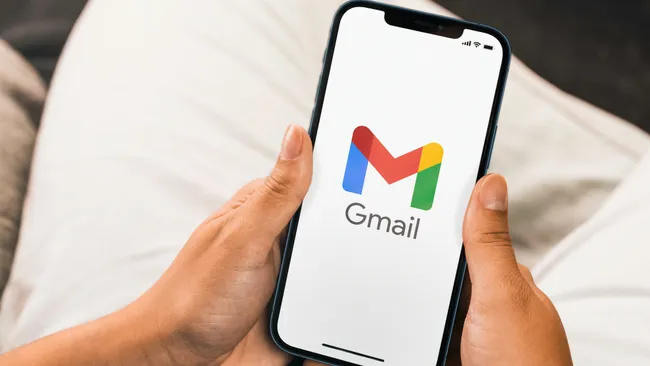
If you’re seeking information on how to stop receiving emails in Gmail, it’s likely that you’re bothered by persistent messages from companies. It’s possible that you inadvertently subscribed to their newsletters during a service sign-up or product purchase. Perhaps you neglected to deselect the marketing preferences option, granting the sender permission to send you promotional content.
Fortunately, there’s a swift method in Gmail for unsubscribing from emails with just a single click or tap. Learning this process is essential when navigating Gmail. Below, I’ll explain how to unsubscribe from emails in Gmail, covering both the desktop browser site and the smartphone app.
How to unsubscribe from emails in Gmail
We’ve completed the following steps on an iPhone 15 Pro using the Gmail iOS app, although the steps are exactly the same if using the Android app or the desktop website.
1. Open an email
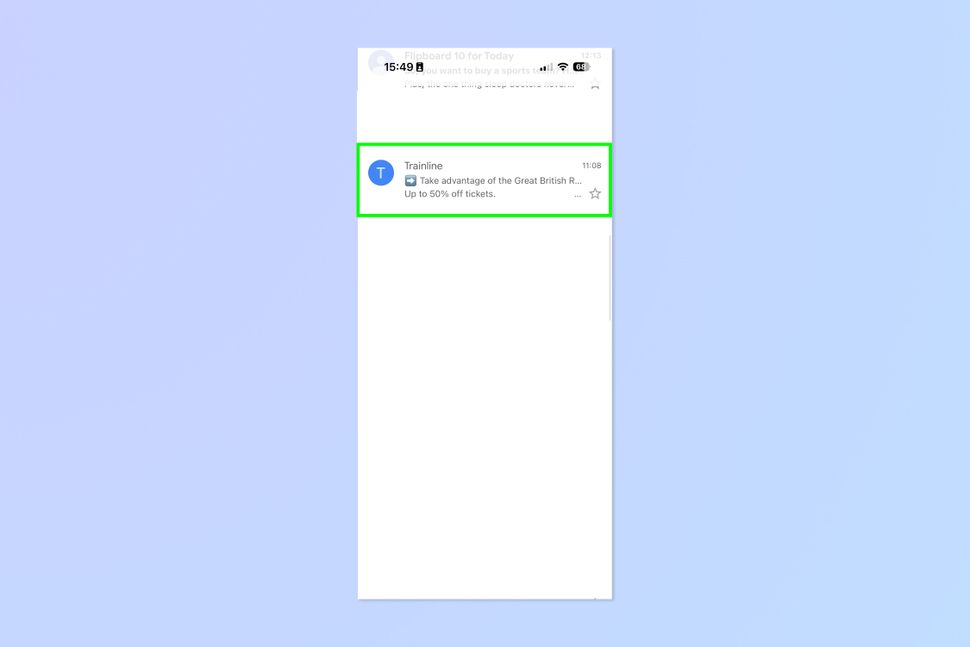
In the Gmail app, open an email you want to unsubscribe from.
2. Tap the Unsubscribe button
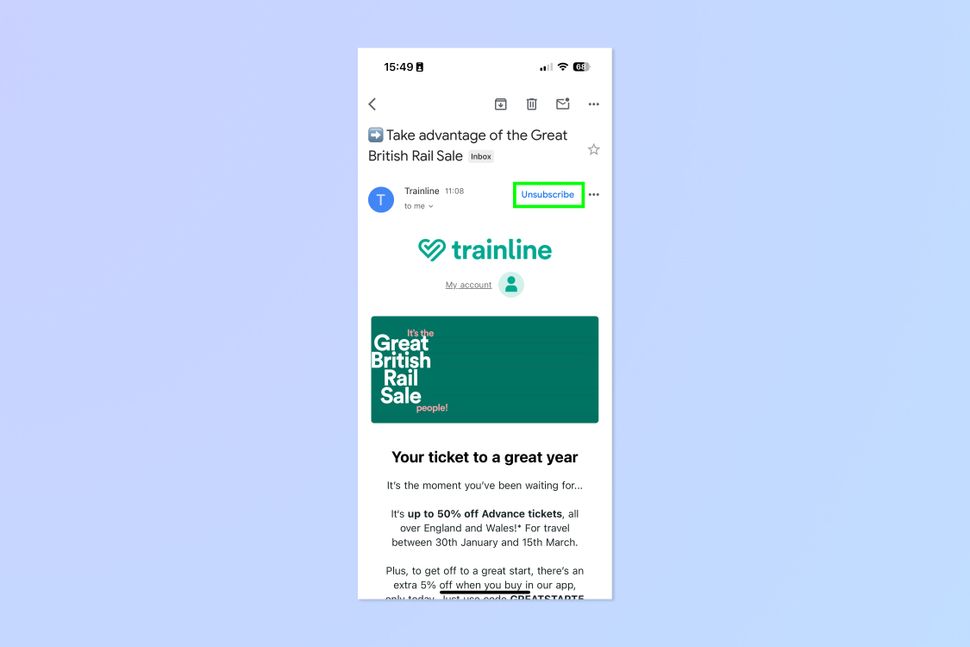
Now simply tap the unsubscribe button. Whatever platform you’re on, it’ll be next to the sender’s contact information at the top of the email. Note that not all emails can be unsubscribed from — only the ones Gmail deems to be from mailing lists.
3. Tap Unsubscribe again
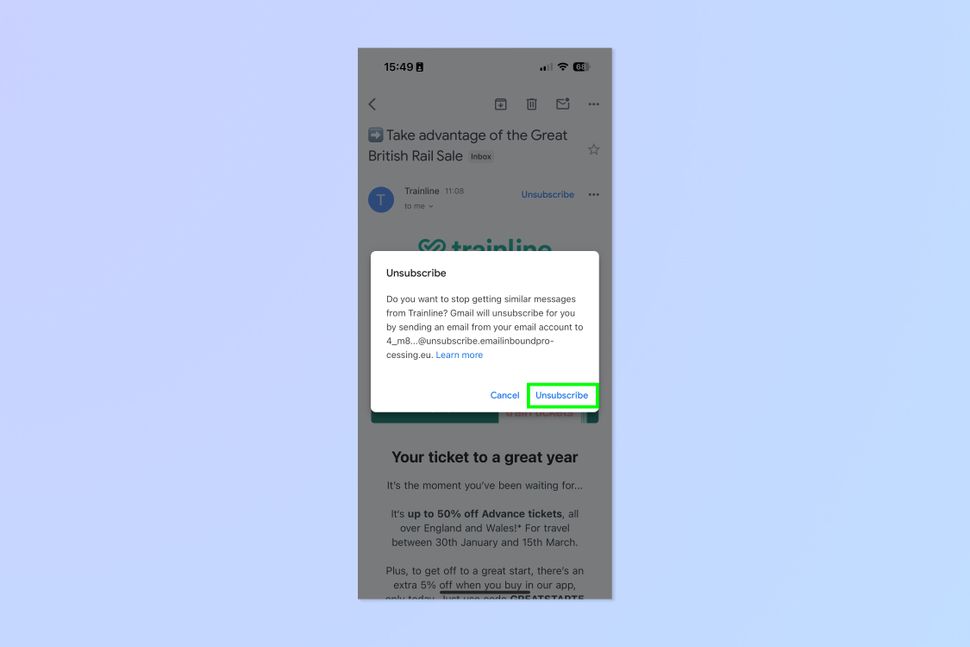
Now tap Unsubscribe again when prompted.